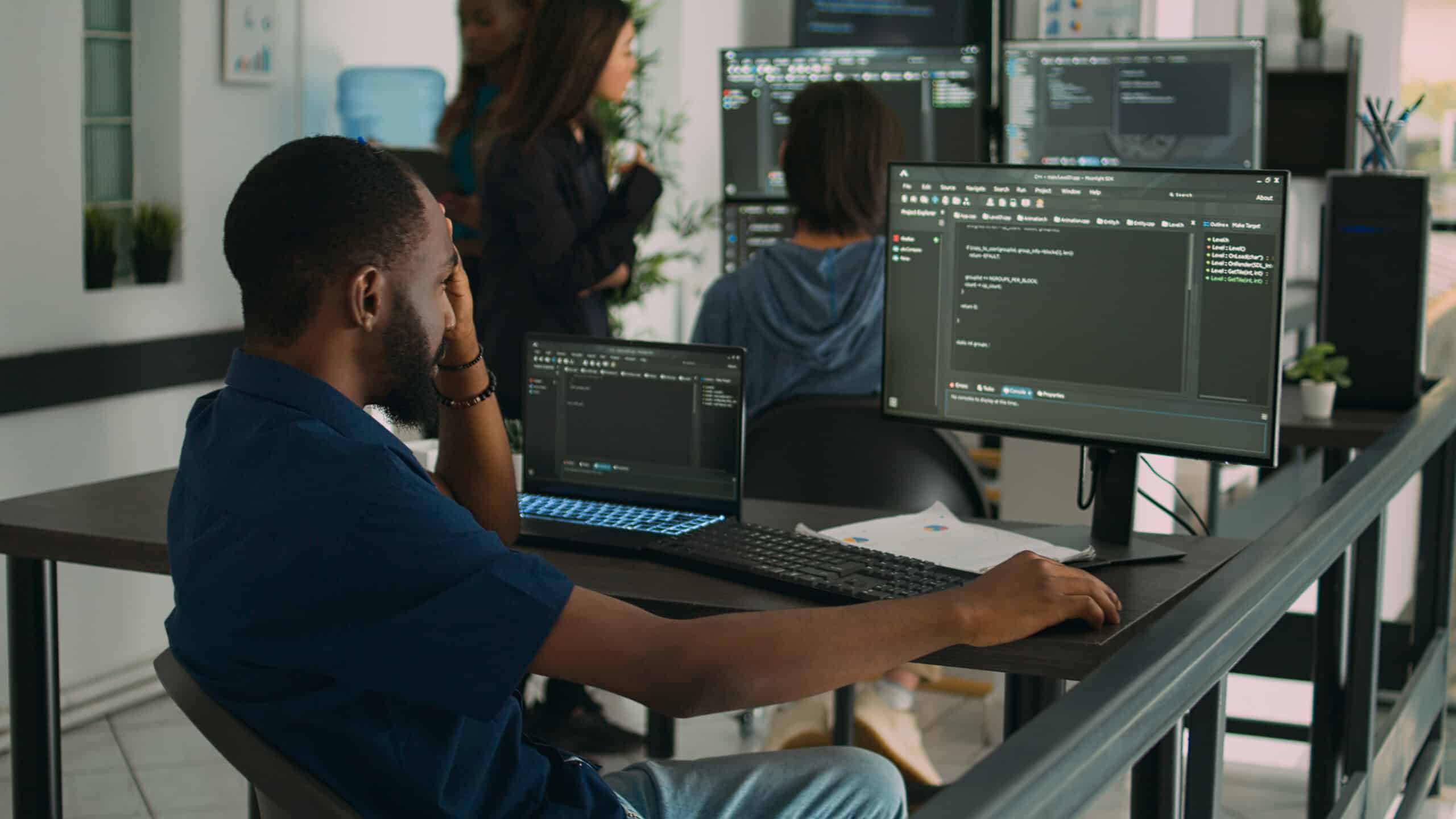Networks are a crucial part of our lives, be it at home or in the workplace. They allow us to communicate, access the internet, and perform various tasks. However, network issues can be frustrating and impact our productivity, which is why it’s essential to know how to fix them. This article will provide a comprehensive guide to fixing network issues, including simple and advanced techniques.
Understanding Network Issues
Before we dive into fixing network issues, it’s important to understand what causes them. Network issues can be caused by several factors, including hardware failure, outdated software, malware infections, incorrect settings, and more. Understanding the root cause of the issue will help you determine the best course of action to resolve it.
Basic Troubleshooting Steps
The first step in fixing any network issue is to perform basic troubleshooting. This involves checking simple things like restarting the modem, checking cables, and making sure that all devices are connected properly. Here are some basic troubleshooting steps you can follow:
- Restart the modem and router
- Check if all cables are securely connected
- Ensure that the devices are within range of the modem or router
- Check if the devices have the latest software and updates
- Try connecting to a different network
Advanced Troubleshooting Techniques
If basic troubleshooting doesn’t resolve the network issue, you may need to try more advanced techniques. Here are some advanced troubleshooting steps you can follow:
Resetting the Router
Resetting the router can resolve several issues, including connectivity issues, incorrect settings, and software bugs. To reset the router, you’ll need to locate the reset button on the router, and press and hold it for 10-15 seconds. After the router has been reset, you’ll need to reconfigure it to your preferences.
Updating Drivers and Firmware
Outdated drivers and firmware can cause network issues. To update drivers, you’ll need to go to the manufacturer’s website, find the correct drivers for your device, and download and install them. Updating the firmware requires accessing the router’s web-based setup page and following the instructions provided by the manufacturer.
Checking Firewall Settings
A firewall is a security tool that can block incoming and outgoing traffic. If the firewall is blocking access to the internet, you’ll need to adjust its settings to allow the traffic. To check firewall settings, you can go to the Control Panel and click on the Windows Defender Firewall option.
Conclusion
In conclusion, network issues can be frustrating, but they don’t have to be. By following the basic and advanced troubleshooting steps outlined in this article, you can quickly resolve any network issue and get back to your tasks. Remember, the key to fixing network issues is to understand the root cause and take the appropriate action to resolve it.